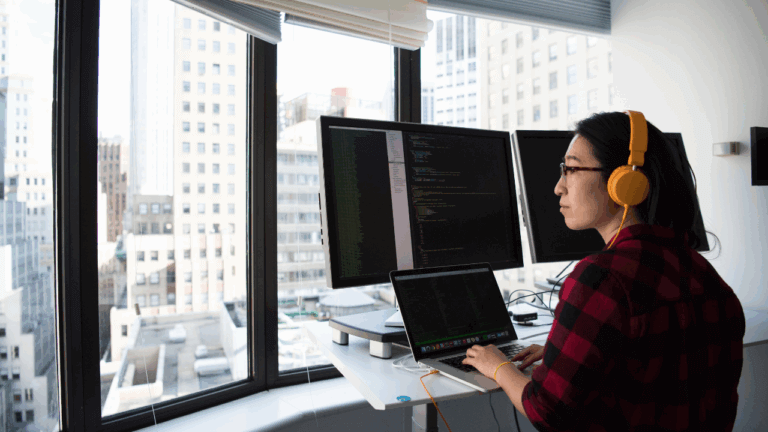How to Locate a User with their Security ID in Windows
As an IT professional, one of the most common tasks you may face is identifying a user on a Windows machine. However, this can be a bit of a challenge if you only have the Security ID (SID) of the user. Thankfully, with a few steps, you can easily find the user with their SID in Windows. In this blog post, we’ll go over the steps to find a user with their SID using Vijilan Security.
Step 1: Open Command Prompt
The first step is to open Command Prompt. You can do this by clicking the Start menu, typing “cmd” into the search bar, and clicking on the Command Prompt icon that appears.
Step 2: Enter the Command
Once Command Prompt is open, enter the following command: “wmic useraccount where sid=’SID_HERE’ get name”
Replace “SID_HERE” with the actual SID of the user you’re trying to find. Then, press enter.
Step 3: Review the Results
After entering the command, you should see the name of the user associated with the SID you entered. If you don’t see any results, double-check the SID and try again.
Using this method, you can quickly and easily find a user with their SID in Windows. However, it’s important to note that this method only works for local users. If you’re trying to find a user on a domain, you’ll need to use a different method.
In addition to finding users with their SID, it’s also important to monitor your network for any suspicious activity. Vijilan Security can help you with this by providing 24/7 monitoring and alerting for any security threats. Our team of security experts can quickly identify and respond to any threats to help keep your network secure.
Overall, finding a user with their SID in Windows is a straightforward process that can be done using Command Prompt. With the help of Vijilan Security, you can take your security a step further by monitoring your network for any potential threats.