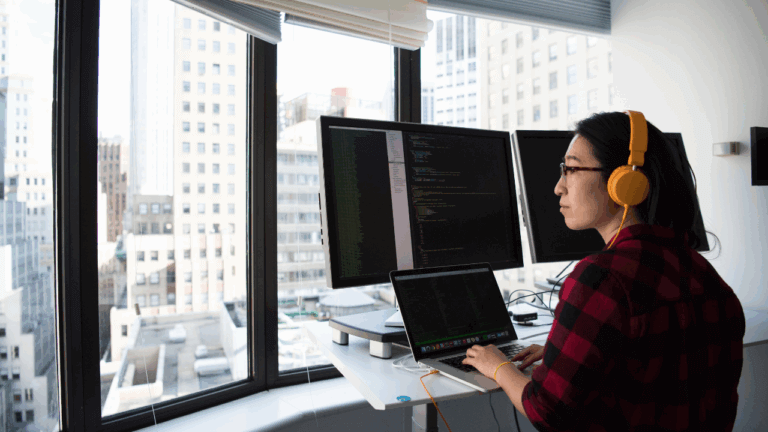As businesses continue to rely heavily on technology, cyber threats have become increasingly sophisticated, making it crucial for organizations to implement robust security measures. One such measure is the use of Group Policy Objects (GPOs) to manage Windows Firewall. In this article, we will discuss how to manage Windows Firewall with GPOs using Vijilan Security.
Firstly, let’s understand what Group Policy Objects are. Group Policy Objects are a feature of Microsoft Windows that allows administrators to manage and configure settings on a group of computers. With Group Policy Objects, administrators can manage policies for users and computers in an Active Directory environment.
Now, let’s dive into how Vijilan Security can help with managing Windows Firewall with GPOs. Vijilan Security is a managed security service provider that offers a wide range of security services, including managed firewall services. By leveraging Vijilan’s expertise, businesses can ensure their Windows Firewall is configured and managed to provide the best protection against cyber threats.
To manage Windows Firewall with GPOs, follow these steps:
Step 1: Open the Group Policy Management Console. This can be done by typing “gpmc.msc” in the Run box or by searching for “Group Policy Management Console” in the Start menu.
Step 2: Create a new GPO. To do this, right-click on the domain or organizational unit where you want to apply the policy and select “Create a GPO in this domain, and link it here.”
Step 3: Name the new GPO and click “OK.”
Step 4: Right-click on the new GPO and select “Edit.”
Step 5: In the Group Policy Management Editor, navigate to Computer Configuration > Policies > Windows Settings > Security Settings > Windows Firewall with Advanced Security.
Step 6: Configure the Windows Firewall settings as desired. This includes enabling or disabling the firewall, configuring inbound and outbound rules, and setting firewall profiles.
Step 7: Once you have configured the Windows Firewall settings, close the Group Policy Management Editor and link the GPO to the desired organizational unit or domain.
Step 8: Finally, ensure that the Group Policy Objects is applied by running the “gpupdate /force” command on each affected computer.
By following these steps, businesses can effectively manage Windows Firewall with Group Policy Objects, ensuring that their networks are protected against cyber threats. However, it’s important to note that managing Windows Firewall can be complex, and mistakes can have severe consequences. This is where Vijilan Security can help. With Vijilan’s managed firewall services, businesses can rely on experts to manage and configure their Windows Firewall, providing the best protection against cyber threats.
In conclusion, Group Policy Objects are a powerful tool for managing Windows Firewall, and by leveraging Vijilan Security, businesses can ensure their Windows Firewall is configured and managed to provide the best protection against cyber threats.